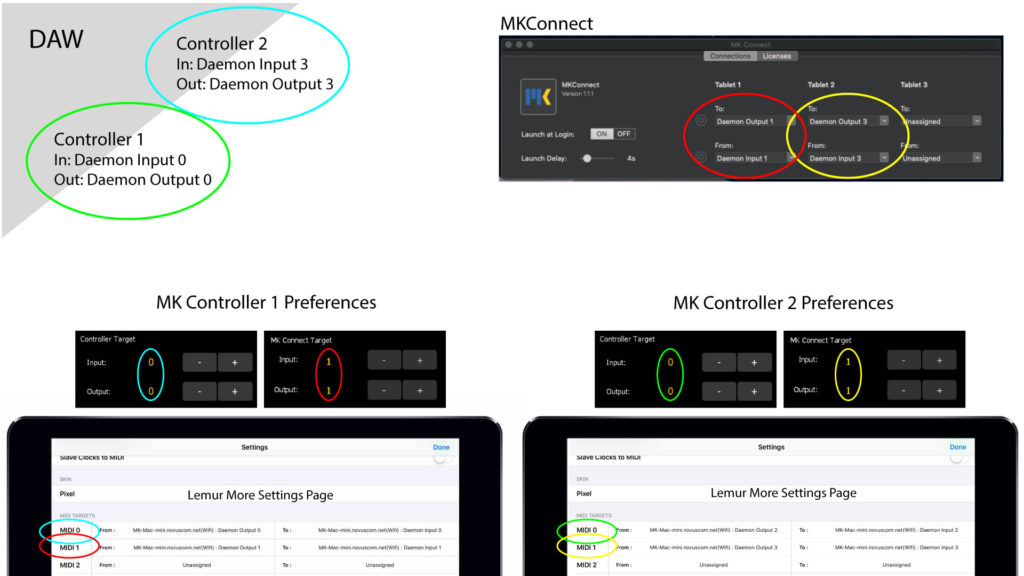MK Boutique Lemur controllers allow you to both install multiple products on a single mobile device, or spread out controllers across multiple devices. You can move controllers around at any time to suit your needs. The MIDI configuration will differ slightly, depending on the setup.
Installation on a Single Device
On a single device, all controllers can share the same Target to MKConnect.
Be aware that a single Lemur project has a finite amount of memory available; be sure to check product requirements.
1. Move all controllers into one Lemur project
- In the Lemur Editor, open the project containing the controller you want to move.
- Select the outermost project container, and copy (CMD/CTL + C).
- Open the main Lemur project, and paste (CMD/CTL + V).
If the controller ships as a .jzlib module, instead you can simply right click and import it directly into the master project.
2. Assign Lemur Targets
- Tap/Swipe the MK logo and go to Prefs/Connections.
- Give each controller its own main Lemur Target.
- Assign all controllers to the same MKConnect Target.
3. Connect MIDI to Targets
- In the Lemur app, tap the cog-wheel at the top right of Lemur and go to More Settings…
- Assign different MIDI connections for each Target.
- Open MKConnect and assign the MIDI connection associated with the MKConnect Target.
- Open your DAW and assign the MIDI connections associated with each controller Target. This will vary depending on the controller and the DAW. See the product guide.
Example Routing
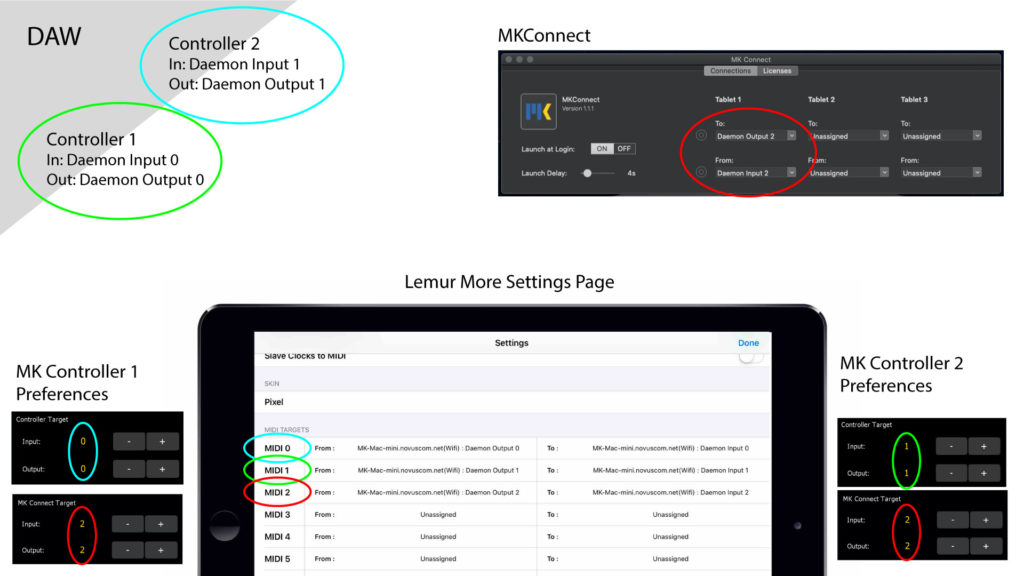
Installation on Multiple Devices
On multiple mobile devices, each controller needs its own connection to both MKConnect and the DAW. Lemur Targets are unique to each device so you can leave the Target assignments at their default settings.
1. Assign Lemur Targets
- Tap/Swipe the MK logo and go to Prefs/Connections.
- Assign the controller and MKConnect to separate Targets.
2. Connect MIDI to Targets
- On the Lemur app, tap the cog-wheel icon and go to More Settings…
- Assign different MIDI connections for each Target and repeat for all devices.
- In MKConnect, assign each Tablet to the MIDI connections associated with the MKConnect Targets.
- Open your DAW and assign the MIDI connections associated with each controller Target. This will vary depending on the controller and the DAW. See the product guide.
Example Routing