To configure MK Transport for Logic:
1. Load MK Transport Logic command set.
- In MKTransport, tap the MK Logo and go to Prefs/DAW.
- Tap Logic.
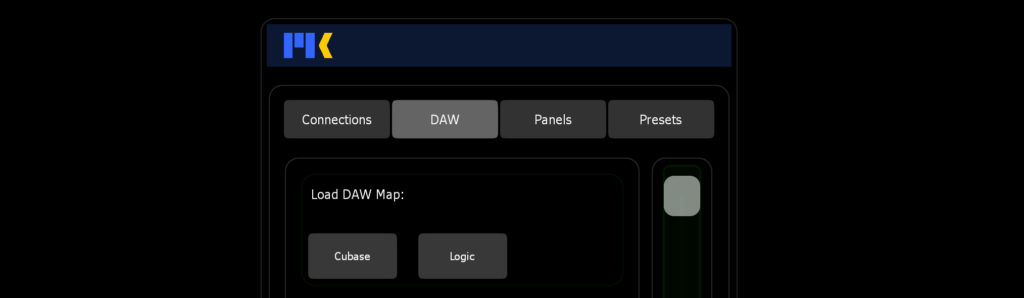
2. Install Mackie Control Surface.
- Open Logic, and go to Logic Pro X/Control Surfaces/Setup…
If you don’t see this command, go to Preferences/Advanced Tools, and enable Show Advanced Controls.
- Click New/Install…
- Select Mackie Designs : Mackie Control : Logic Control, and click Add.
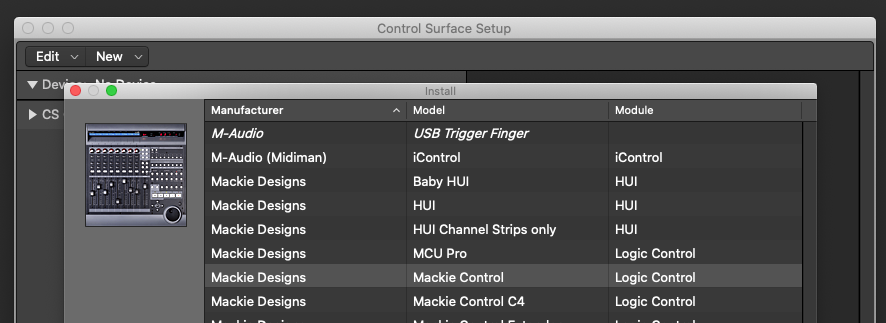
3. Connect MIDI to Control Surface.
At the top of the Device panel, assign the MIDI output/input port to MK Transport’s main Target connections.

4. Teach Logic new key commands.
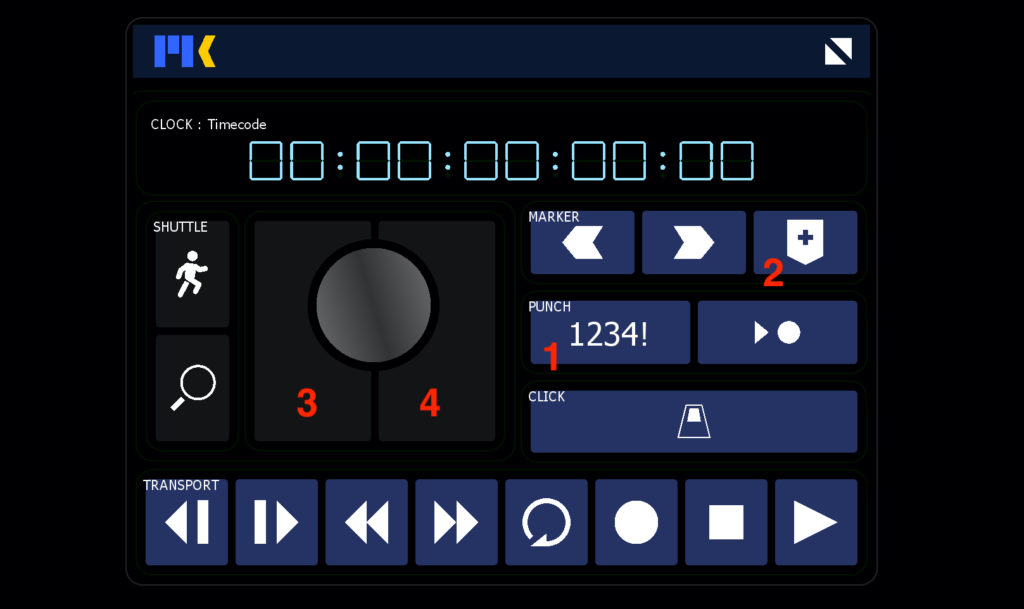
- Count-in
- Create Marker without Rounding
- Rewind One Frame
- Forward One Frame
For each of the above commands:
- Go to Logic Pro X/Key Commands/Edit…
- Search for the command, select it, and click Learn New Assignment.


- Tap the corresponding button for the command.
