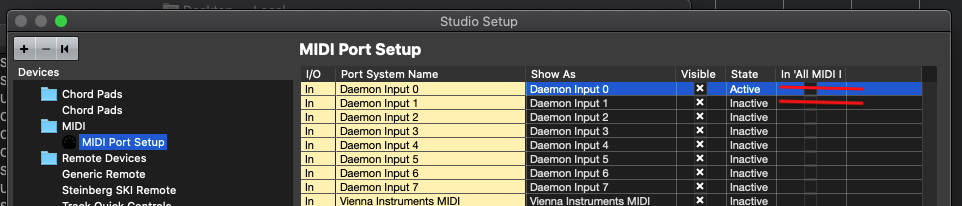To configure MK Transport for Cubase:
1. Load MK Transport Cubase command set
- In MK Transport, tap the MK logo and go to Preferences/DAW.
- Tap Cubase.
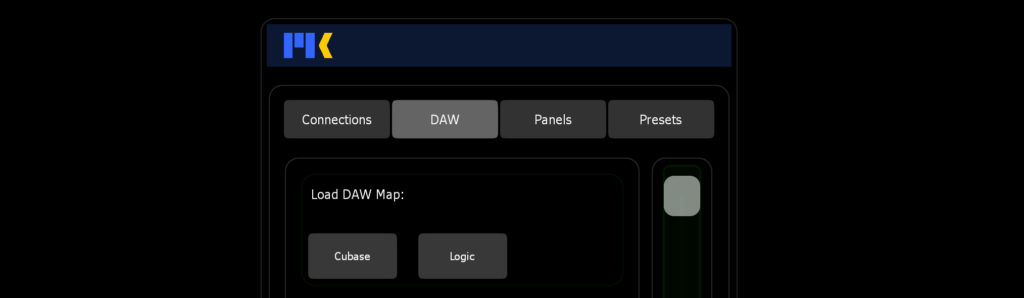
2. Create remotes
- Open Cubase and go to Studio/Studio Setup…
- Click the + button at the top left and create:
- 1 Generic Remote
- 1 Mackie Control
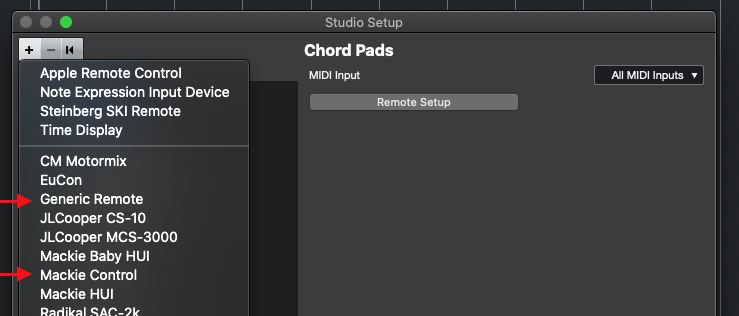
- Select the Generic Remote and import the MK Transport 2 Generic Remote. The remote is included in your download folder.
3. Connect MIDI to Remotes
- Assign the Generic Remote inputs/outputs to the MK Transport Lemur Target connections.
- Repeat for the Mackie Control.
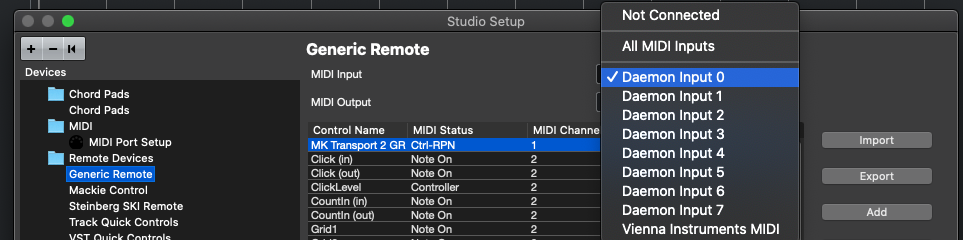
4. Block Cubase from recording MK Transport and MKConnect’s output
- In MIDI Port Setup, uncheck the MIDI connections from the In ‘All MIDI’ device column. This prevents Cubase from recording MK Transport’s output on your MIDI tracks.