Composer Tools Pro stores presets in memory banks. Each bank can hold 256 presets. Memory Banks are standard Lemur jzlib files that can be exported/imported like any other. This makes it easy to add new memory banks if you need more presets, and export/import them to be backed up or shared.
Directory
To view and organize your presets, navigate to the directory. There you can filter presets by sample library developer and instrumental family. The directory also features the ability to multi-edit presets. For more information, see: Multi-Editing Presets
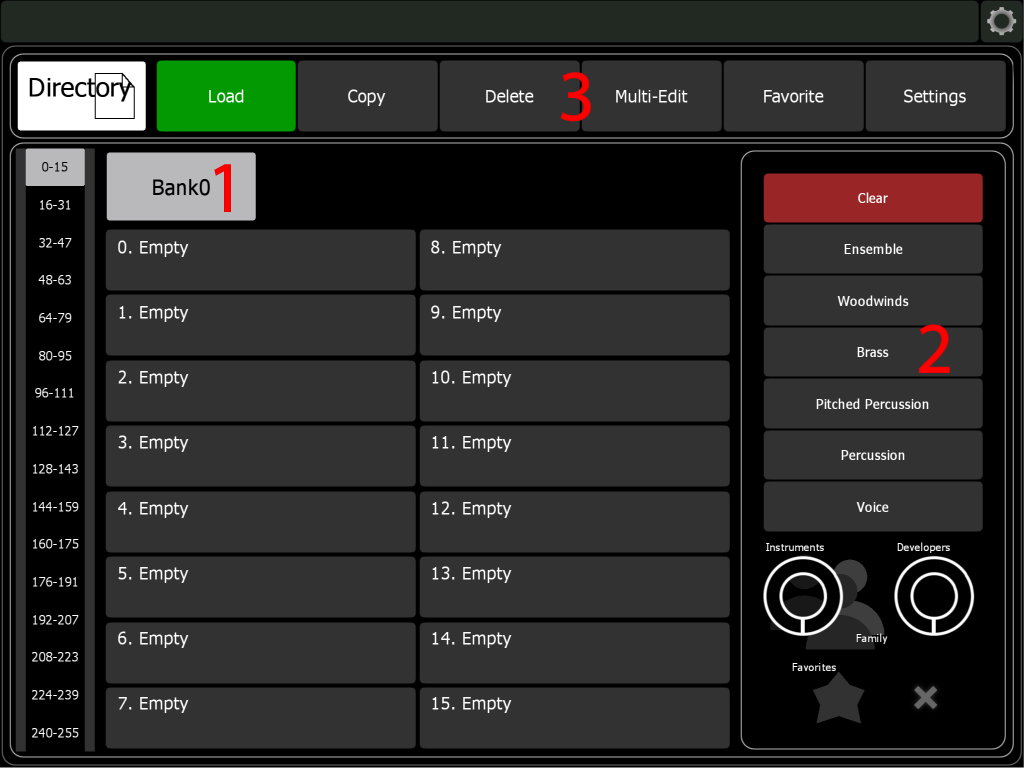
- Banks Tab
- Search Filters
- Directory Operations
- Holding the ‘Family’ button while selecting an instrument filters all instruments in that family, i.e. Woodwinds, Flute, Oboe, Clarinet, Bassoons.
- Assign a favourite by pressing the Favourite button and tapping the preset.
- Edit a preset’s general settings directly in the directory by pressing Settings and tapping the preset. For more information on preset general settings, see: Creating Presets.
Location of Memory Banks
Memory banks are located in User/_Mem/Banks:
- Open your Composer Tools project in the Lemur Editor.
- Expand the Composer_Tools_Pro folder and go to User/_Mem/Banks.
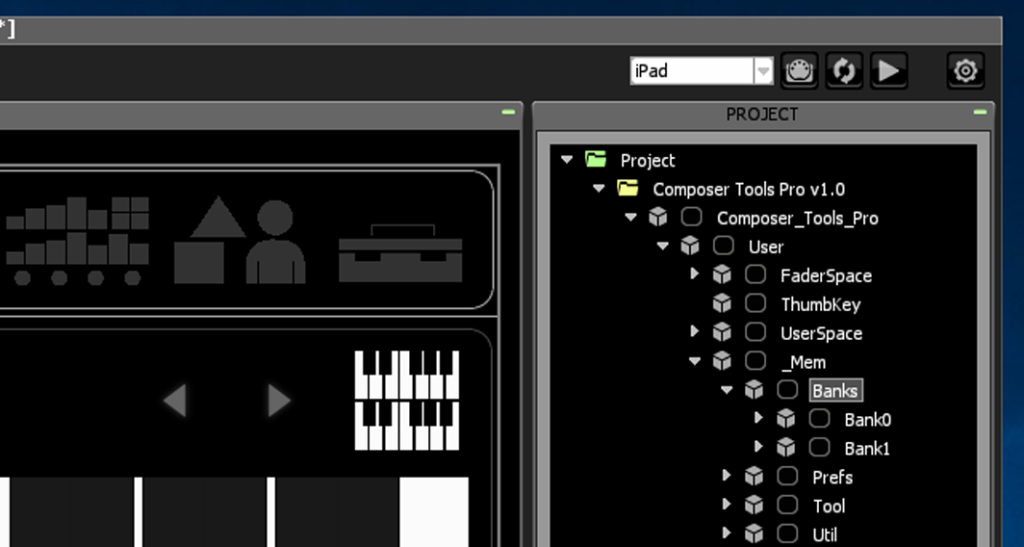
Adding/Importing Memory Banks
Composer Tools Pro comes with an empty memory bank file, CTPro Memory Bank.jzlib. If you need more than 256 presets, import it into User/_Mem/Banks.
To import memory banks into Composer Tools Pro:
- Right-click Banks.
- Click Import.
Exporting Memory Banks
To export your presets so that they can be backed up or shared:
- Right-click on the bank.
- Click Export.
