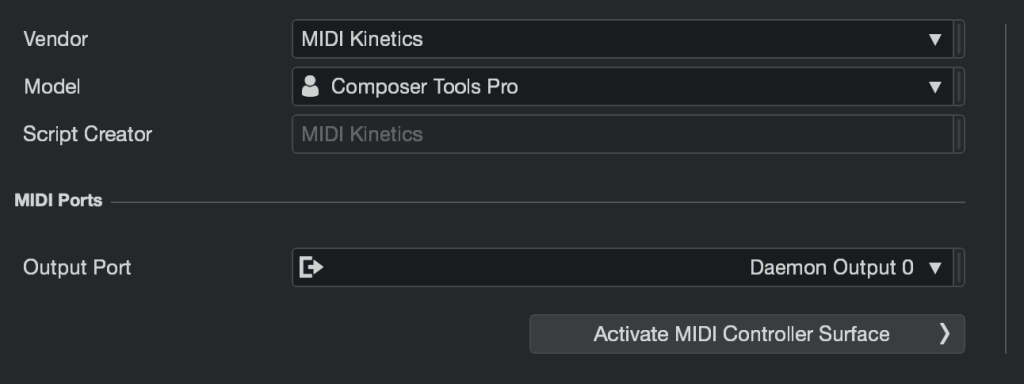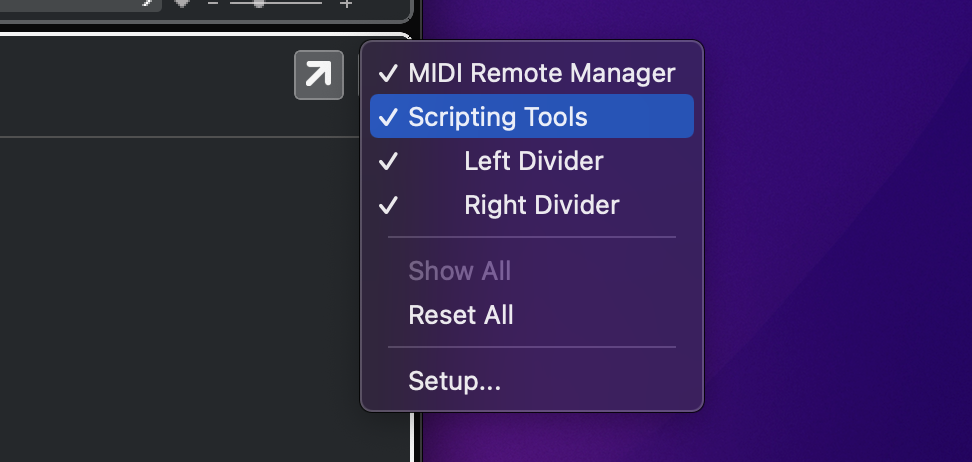Recall Setup
Recall in Cubase uses Cubase’s built-in MIDI Send + Transformer.

Instrument Track Recall
Unfortunately, instrument tracks do not have MIDI sends. In order to use recall on an instrument track. you must create a separate MIDI track and route the output to the instrument track.
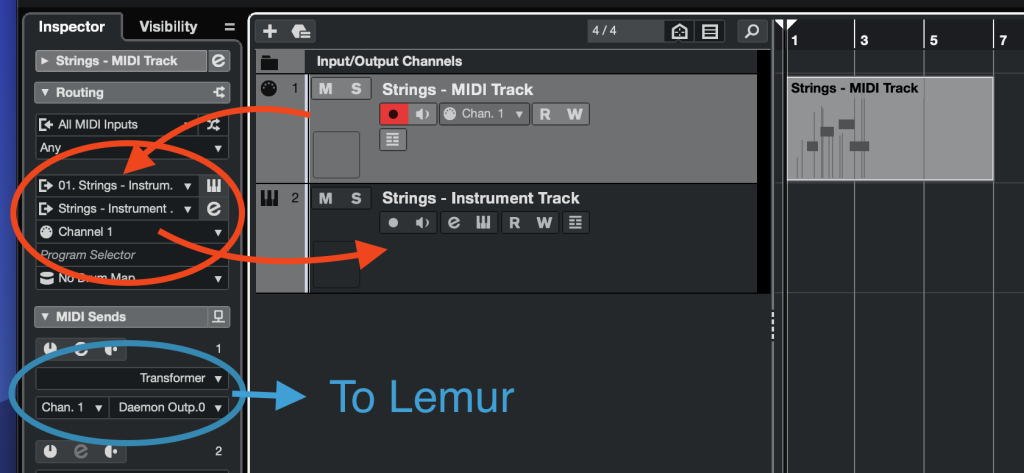
Alternatively, consider using a “Rack Instrument”, which is designed specifically for this configuration.
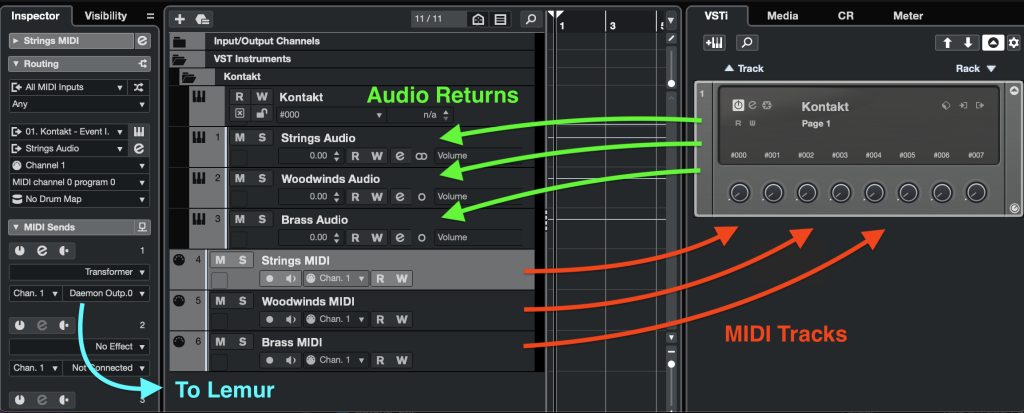
Extra: Auto-Recall on Track Selection
No need to tap the recall button! Cubase’s MIDI Remote feature allows Composer Tools to automatically recall a track when you click it in Cubase.
How it works:
- Clicking a track in Cubase cases the MIDI remote to ping Composer Tools with CC126
- Composer Tools responds with CC127
MIDI Remote Installation Instructions
1. Create MIDI Kinetics remote folder directory
Drag the midikinetics remote folder that comes with Composer Tools into Cubase’s MIDI Remote folder directory, inside the Local subdirectory.
When you are done, the folder should look this this:
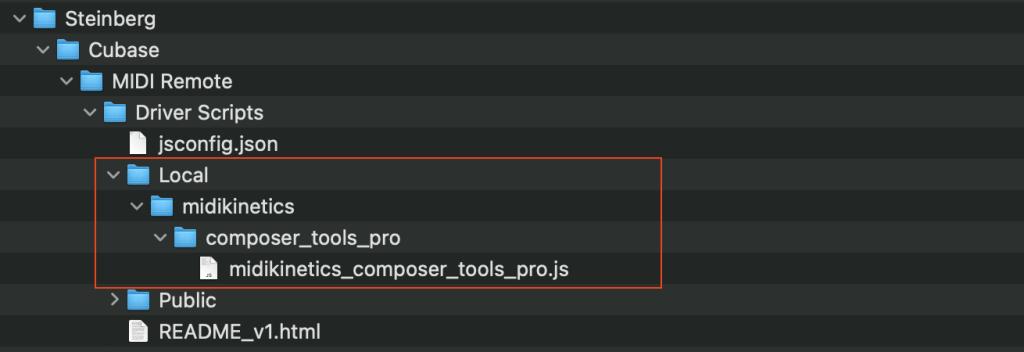
2. Install the remote
1. Launch Cubase and open the MIDI Remote panel.
2. In the Scripting Tools panel, click Reload Scripts to ensure Cubase sees the new remote.
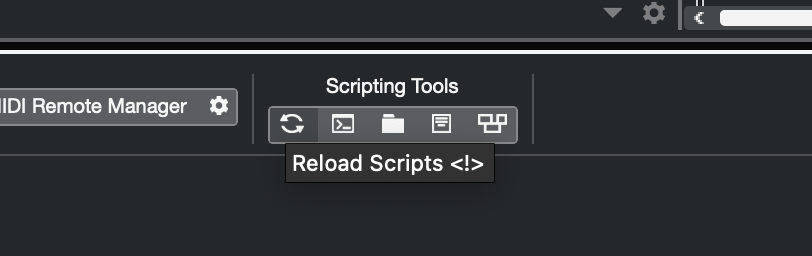
3. Click the plus button to add a new remote:
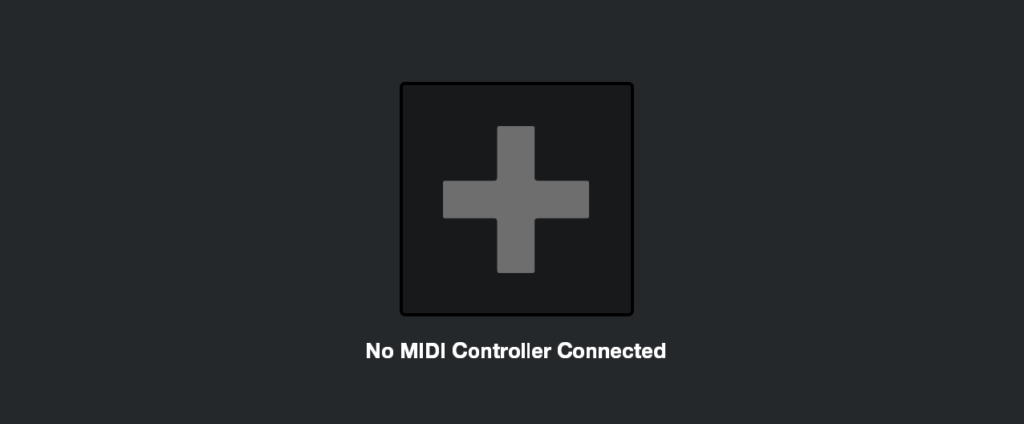
4. Select Vendor: MIDI Kinetics, Model: Composer Tools Pro, and choose the MIDI output port that is connected to Composer Tools Pro (this is the same output port that you assigned for the MIDI Send). Then click Activate MIDI Controller Surface.